Password Reset¶
If a user forgets their password the following process can be followed to set a new one.
On the Login Screen click the “Forgot Password” link
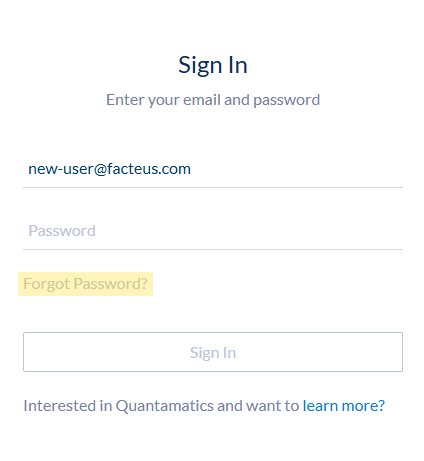
On the following page insert your email and click “Send”
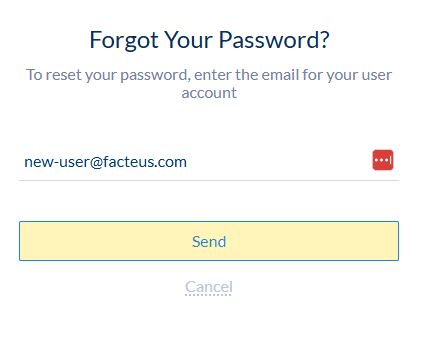
This will send an email containing a 1-time-use link for resetting your password
Open the email and click the “Reset Password” button
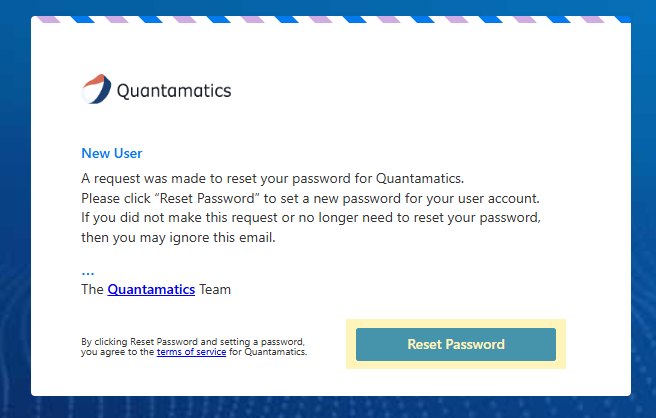
Fill out the form and click “Save” to set a new password
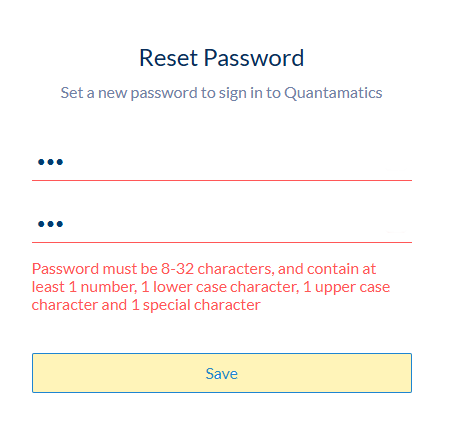
On the login screen use your email and new password to log in
Password Requirements:¶
Password must be 8-32 characters
- Contain at least:
1 number
1 lower case character
1 upper case character
1 special character